How to Check In and Check Out Clients from the Online Scheduling Tool ?
How To Check In and Check Out Clients in the APP
To view your client schedules for that day, login to the app>Assignment> Job> click on the three green dots next to this job> Click on view appointment
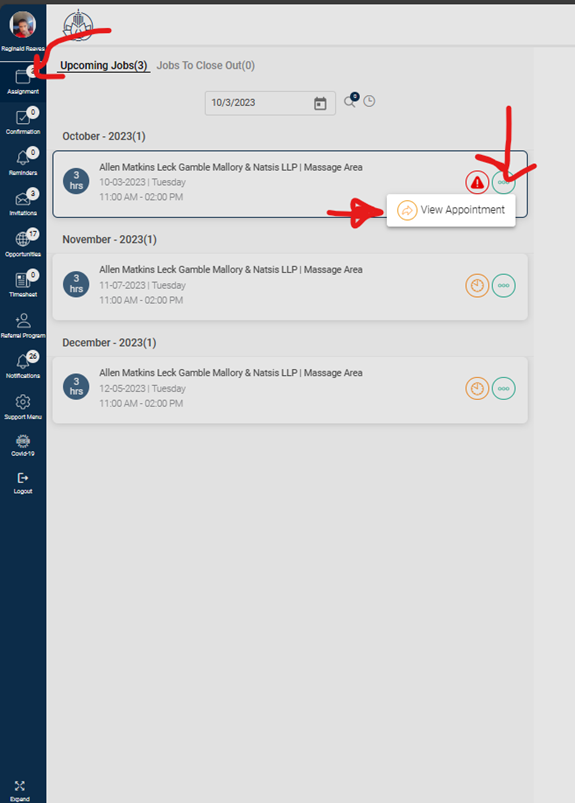
This is what you will see. Once people start booking, you will see their names appear on this list.
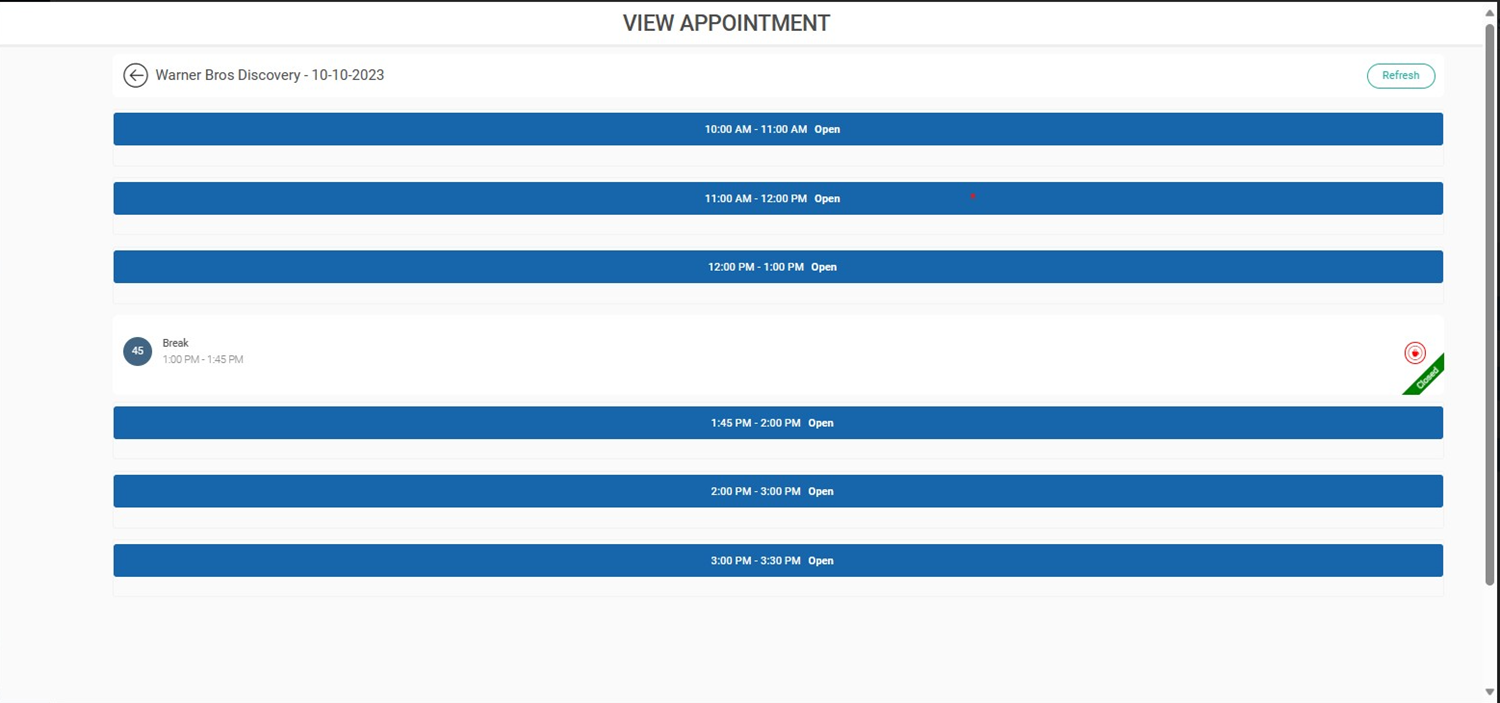
This is what it looks like when people book specific time slots.
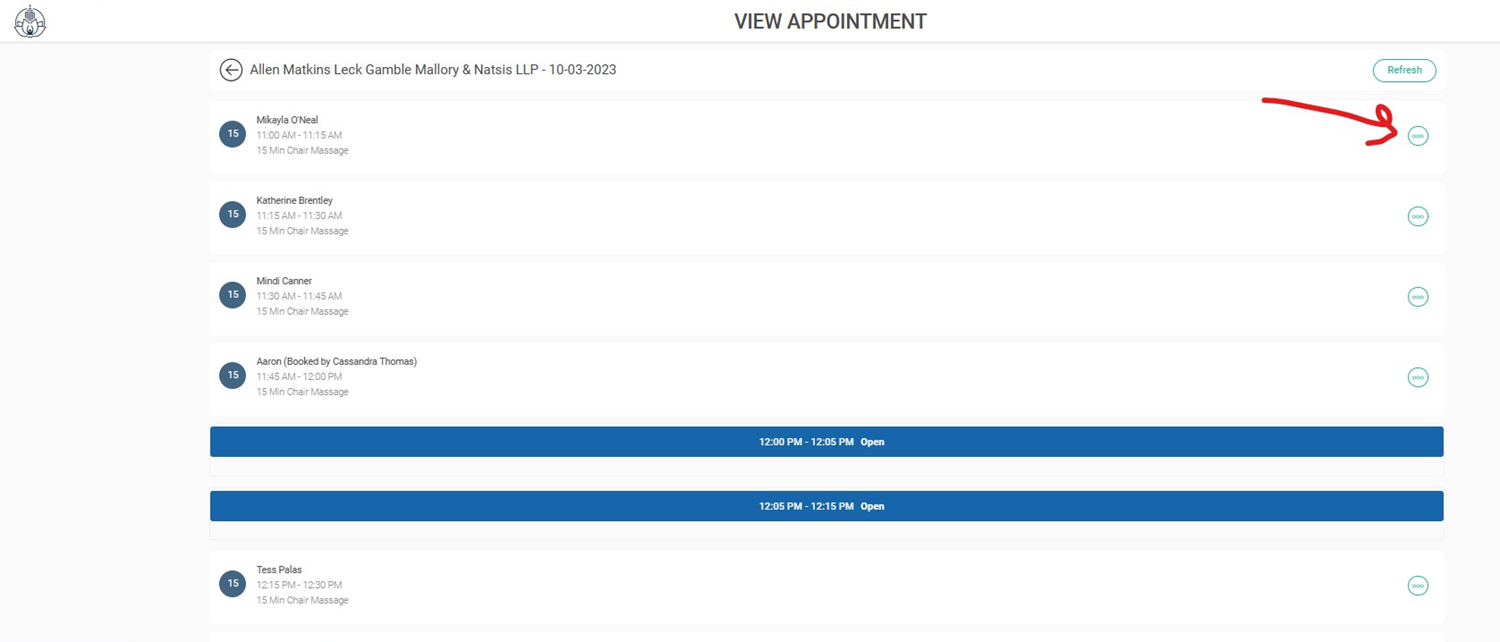
You will be expected to check in and check out each person. There will be three green dots next to each person once your shift starts.
To view your client schedules for that day, login to the app>Assignment> Job> click on the three green dots next to this job> Click on view appointment
This is what you will see. Once people start booking, you will see their names appear on this list.
This is what it looks like when people book specific time slots.
You will be expected to check in and check out each person. There will be three green dots next to each person once your shift starts.
When you click on the three green dots, a menu will pop up with the options to check them in, mark them as no show, change their time, cancel, call them, email them and to check them out(only visible at the end of the appointment).
You can check in and out individually OR you can choose to check everyone out at the same time at the end of your shift. If you choose the second option, then you will need to wait until the end of the shift to check everyone out at the same time. You will click on select all at the top of the screen and then click "Check Out" to check out all your clients at the same time. After you do this, you will be able to close the job and your invoice will generate to be approved.
Related Articles
How do I add a Walk-Up Client in the app? ?
Open the BT Provider app. Go to Assignment. Click on the three green dots next to the job you want to add walk-up clients. Click on the green plus sign next to the time slot you want to add the client. Fill in the name and email address for the ...Adding Class Attendance
Sometimes our clients want to know how many participants were in a yoga, fitness, or mindfulness class. In order to report this, you need to know how to add class attendance through the app.... Follow the Steps: 1. From your jobs to close out page, ...How do I add Class Attendance? ✏️
Sometimes our clients want to know how many participants were in a yoga, fitness, or mindfulness class. In order to report this, you need to know how to add class attendance through the app.... Follow the Steps: 1. From your jobs to close out page, ...BT Sick Policy - Staying Healthy
We are reaching out to share information and remind you of existing health and wellness best practices for our provider team. SICK POLICY During this time of ever shifting information about COVID-19, we want to emphasize the basic sick policy should ...Communication and Support ?
We always want to hear from you and help you in any way we can. The best way to get in touch with our team is via the inbox tool or Support Menu in the BT Provider app. By submitting a ticket or chat request, we will be able to track and manage your ...